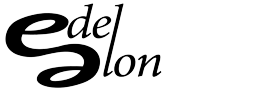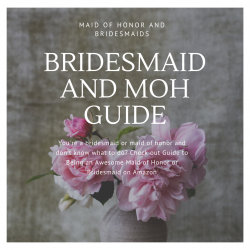So this site just died. Well, more just received the white screen of death. This is where your WordPress site looks alive but only comes up as a white screen. After freaking out, I took a step back to figure out what was going on. Here’s what WordPress has to say:
Both PHP errors and database errors can manifest as a white screen, a blank screen with no information, commonly known in the WordPress community as the WordPress White Screen of Death (WSOD).
Before resorting to desperate measures, there are a number of reasons for the WordPress white screen of death:
-
A Plugin is causing compatibility issues. If you can access the Administration Screens try deactivating all of your Plugins and then reactivating them one by one. If you are unable to access your Screens, log in to your website via FTP. Locate the folder wp-content/plugins and rename the Plugin folder plugins_old. This will deactivate all of your Plugins. You can read more about manually deactivating your plugins in the Troubleshooting FAQ.
-
Your Theme may be causing the problem. This is especially likely if you are experiencing the white screen of death after you have just activated a new Theme, or created a New Site in a WordPress Network. Log in to the Administration Screens and activate the default WordPress Twenty Sixteen Theme. If you can’t access your Administration Screens, access your website via FTP and navigate to the /wp-content/themes/ folder. Rename the folder for the active Theme.
-
Your Theme directory may be missing or renamed. This is common for developers who have just created a local development environment and cloned the database, which is pointing to a theme (or theme directory) that might be missing or renamed. To test this solution, try accessing wp-login.php or /wp-admin/. If you see anything, this is a good indication it’s theme-related. Log in as an administrator, then try to view the front-end and you should see a WordPress error message to the effect of: The theme directory “{theme-name}” does not exist. You can solve this in any n umber of ways, including switching themes on the admin side, renaming your directory, or editing the “theme” and “stylesheet” records in wp_options
The problem is what I did many, many, many things to this website over the past minute. I modified my theme, installed a bunch of plug-ins, and did a mass update of posts. The 2 things that I did, that worked were to:
- Increase my memory limits by adding the following line of code to my wp-config.php file:
define('WP_MEMORY_LIMIT','256M'); - The other thing was to clean up my plug-ins. I’ve noticed over the past couple of years of a slowness that’s happening on my site. In order to get back to normal, I renamed the plugin folder and created a new one and added plug-ins back one by one until I figured out which plug-in was causing the problem. Looks like I was running a couple plugins that did the same thing and many other plugins that my theme did too.
Hope this information helps out. If you need help, you can always reach out to me.