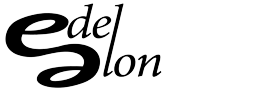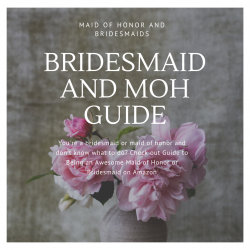If you’re like me, you have some random Windows server doing all your dirty work as a file server and media server. These days, that server might be somewhere in the cloud…also known as a garage or closet in your home, and the only way to access it is through a remote desktop connection. If this is your situation and you’re finding out that you can’t seem to load your music from a CD drive and searched the web for “iTunes CD not loading” or “iTunes Remote Desktop CD Problems”, then all you need to do is fix a group policy. You need to edit the Group Policy and enable a Computer Policy on the host computer with the CD/DVD.
Instructions
There is a group policy that disables external media when connecting via Remote Desktop Connection. To disable this, follow these steps:
In the local Group Policy editor (in your control panel), go into Computer Configuration/Administrative Templates/System/Removable Storage Access
Enable the policy “All Removable Storage: Allow direct access in remote sessions”
Notes
This policy setting grants normal users direct access to removable storage devices in remote sessions.
If you enable this policy setting, remote users will be able to open direct handles to removable storage devices in remote sessions.
If you disable or do not configure this policy setting, remote users will not be able to open direct handles to removable storage devices in remote sessions.