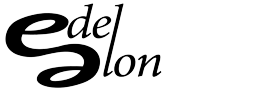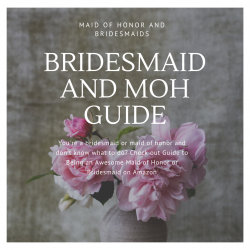Clipping Masks are a fantastic way to elevate your graphic design projects and give them an added level of professionalism and sophistication. The great news is that creating a clipping mask is surprisingly easy with Adobe Illustrator and can provide endless design possibilities!
We will walk you through the step-by-step process of creating a clipping mask in Adobe Illustrator and give you some tips and tricks to ensure that your projects do not go amiss. So, let’s get started!
Step 1: Create your shape
The first step in creating a clipping mask is creating the shape you want to work with. This shape will act as the frame for the content that will be contained within the mask. Make sure the shape is completely closed with no gaps or holes, or else your clipping mask will not work correctly.
Step 2: Add your content
Once you have created your shape, it is time to add the content you want to clip. This could be any vector shape, image, or text. Select the object or group of objects you want to clip and place it on top of the shape you created in Step 1.
Step 3: Select both the shape and content
Now it is time to select both the shape you created and the content you want to clip. Go to “Object” in the main menu and select “Clipping Mask” from the drop-down menu. You can also use the shortcut “CTRL+7.”
Step 4: Edit the mask
Once you have created the clipping mask, you can edit the contents of the mask by double-clicking on it. This will take you into Isolation mode, where you can edit the content you have added within the shape. You can also adjust the mask’s size, position, and shape.
Step 5: Release the mask
If you want to release the content from the clipping mask, select the mask and go to “Object” in the main menu, then select “Clipping Mask” and “Release” from the drop-down menus. Alternatively, you can use the shortcut “ALT+CTRL+7.”
And there you have it! Creating a clipping mask in Adobe Illustrator is a simple and intuitive process that gives your designs an added level of professionalism and elegance. With just a few clicks, you can add a new dimension to your graphics and bring your designs to life.
We hope you found this guide helpful in creating your next clipping mask project. Remember, the possibilities are endless, so don’t be afraid to experiment and push the boundaries with your designs. Happy Clipping!