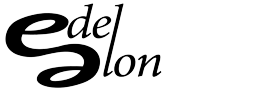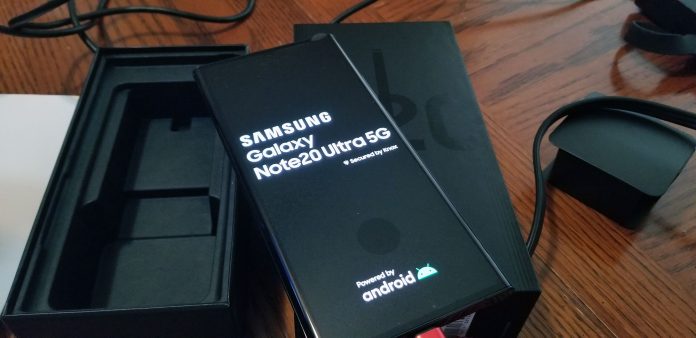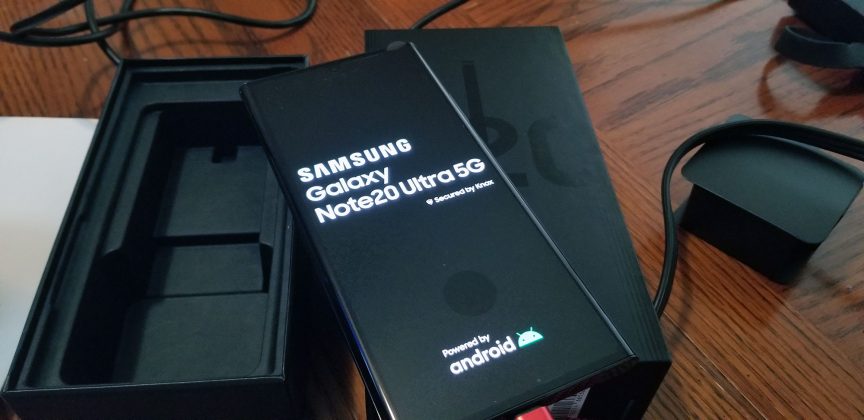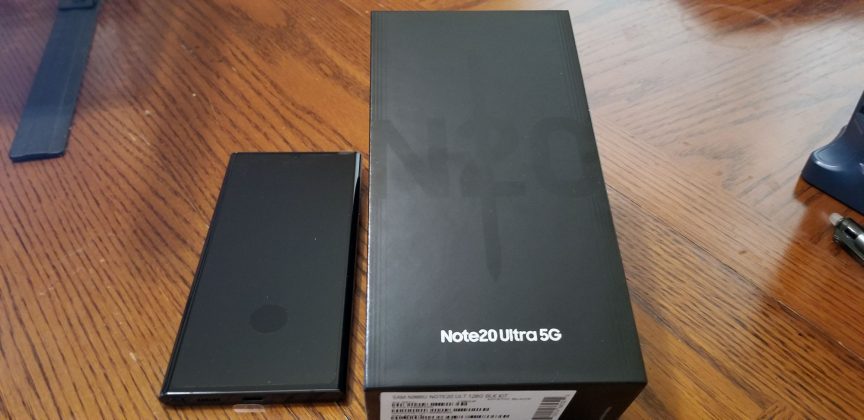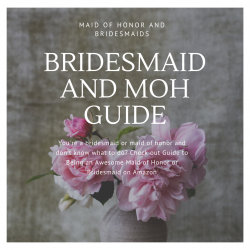The Samsung Galaxy Note 20 Ultra is the latest flagship phone from Samsung. The edge that the Note series has over the S series every year are the extra features that it packs, including the premium design and the S Pen capabilities that no other Samsung series smartphone packs within.
This year, Galaxy Note 20 Ultra delivers a similar premium feel with some key updates if you are someone who is slightly on the edge of whether or not to buy the phone, then after going through the review, you would be able to make a better decision.
Specifications & Performance
The Note 20 Ultra is not one of the high-end phones but in fact, the highest-end phone that Samsung manufactures. It comes packed with a Qualcomm Snapdragon 865+ processor and 12GB RAM to power up the device.
The performance is as smooth as you would expect from a high-end smartphone, without any kind of lags of jitters. The multi-tasking abilities are top-notch and is capable of running multiple applications and processes at the same time. The performance alone on Note 20 Ultra could be one of the major reasons for considering the device.
Design & Display
Smartphones are growing in size every year and Note is one of the bigger variants that Samsung offers, continues with the trend. However, big is an understatement here, the Galaxy Note 20 Ultra is massive with a 6.9-inch QHD curved display and a hole-punch camera notch at the front. The curve display may attract several users, even though it gives rise to the accidental touches and while watching a video in horizontal mode, it gives the feeling as if the whole video is not visible.
The design is updated by removing all the curves from previous designs and instead comes with a square frame. The square shape gives the phone a modern feel and helps distinguish it from all the phones available on the market. There is a new color option with copper-toned mystic bronze, which looks outstanding as compared to the conventional mystic black and mystic white options.
On the back, the phone has a triple camera setup with circular boundaries and a huge camera bump that feels like a modular addition to the phone. The bump is a huge turn-off until you start exploring the camera functionalities and features, that will get into next.
The QHD display does look appealing on paper, however, there is a catch. Note 20 Ultra does not offer the 120Hz and the QHD resolution at the same time. At QHD refresh rate will go back to 60Hz unlike maintaining 120Hz throughout on the OnePlus 8 Pro. After getting used to the 120Hz most people would not wish to go back to the 60Hz display. If you are one of those people, then you will be mostly using the screen at 1080 resolution anyway.
Camera
Smartphone cameras have significantly advanced over the past few years and Note 20 Ultra takes it a notch further. There are not many phones available on the market with an ultra-wide and zoom camera capabilities. The Galaxy Note 20 ultra takes a swing at both the functionalities like a champ.
Note 20 Ultra comes with 4 cameras in total, a front-facing camera with 10-megapixel and f/2.2 that takes decent selfie photos. Moreover, it offers pretty good quality when it comes to taking conference calls, etc.
Three cameras at the rear are an ultrawide 12-megapixel camera with a 2.2 aperture, a 108-megapixel, the main camera with f/1.8, and a telephoto camera with 5X Optical and 50X digital zoom. Camera quality is the best compared to any other android phone, the 50X digital zoom delivers sharp and usable pictures. Furthermore, the auto-focus issue from the previous Galaxy phones has been fixed by incorporating the laser-assisted dual-pixel autofocus system which is used in most professional canon cameras.
The video capabilities are similar to that of the images, the cameras combine and record 8K video that looks both sharp and color-accurate on QHD display. Super slow-motion video is as sharp as it can get with the 960fps option.
Battery Life
This is yet another feature of Samsung Note series that has been commendable, but as manufacturers head towards incorporating more features, a thinner form factor and better displays the downside to those things are eventually reflected in the battery life.
The 4500mAh battery helps keep the phone juiced up for a day since Samsung doesn’t allow the 120Hz refresh rate on the QHD display you would mostly be running the 1080p resolution which helps with keeping the phone going for longer. On average the Note 20 ultra will provide 6 hours of on-screen time which is amazing.
Adding on to that, the phone lacks the truly fast 45W charging capabilities and uses the 25W charging instead, which is a major step backward. The phone also has wireless charging which is rated at 25W.
Verdict – Should you buy Samsung Galaxy Note 20 Ultra?
Whether or not you should buy the Galaxy Note 20 is a subjective question. Note 20 Ultra is a “do everything smartphone” with a big screen, a superb camera, a high refresh rate, an in-screen fingerprint reader, S Pen, 5G capabilities, and even a fancy curved display. This phone is suitable for people who want to have everything on their phone.
On the flip side, the $1,300 price tag on the base model is extremely high. If you are someone who can live without the S Pen, then you may want to hold off on the thought of buying the Note 20 and waiting for the new Pixel or Apple’s iPhone before pulling the plug.
From T-Mobile’s Website
When you first turn on your new device, you may see a setup wizard to help get started. Take a look at the step below to walk through the setup process if needed.
- At the ‘Let’s go!’ screen, select your language, then tap the blue arrow to begin setting up your phone.
- Review the Terms and conditions, tap I have read and agree to all of the above, then tap Next.
- Follow the on-screen steps to begin restoring your content from a previous phone, or tap
- Skip this for now and then tap Next.
- Choose your Wi-Fi network. You may be prompted to enter your password. Tap Next when done.
- Sign into your Google account, then tap Next to continue.
- Review and agree to Google’s terms of service by taping on I agree.
- Choose from the list of previously saved backups and follow the on-screen steps to restore from the backup, or tap Don’t restore.
- Follow the on-screen prompts to set up your facial recognition, fingerprints, and setting up a PIN or password.
- Review the Google services, then tap Accept.
- Review and select the additional apps to download and install during the initial setup, then tap Ok.
- Log in or create your Samsung account.
- Review and agree to Samsung’s terms and conditions, then tap Next.
- Review and bring your data saved from the Samsung Cloud, or tap Skip.
- Review and agree for T-Mobile to collect your device data, then tap Next and Accept.
- Tap Finish when you are done and ready to begin using your new phone.