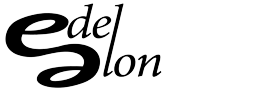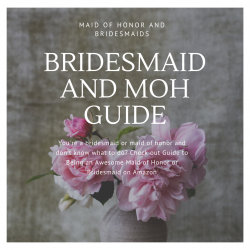One of the top 10 things on my list of IT problems in the office is Microsoft Office. We’ve evolved far from the typewriter to a system that will almost do everything for you. All these plugins and extra tools come in handy when writing a research paper, book, or manuals. Microsoft does a great job compared to other products I’ve tested over the years.
One of the cool things in the 2002 and above versions of Word is the Open and Repair feature. This feature will take a corrupt document and open it as best as it can. I’ve been using this more often since the release of Office 2007. There seems to be a problem when users of 2003 and 2007 exchange files (yes, even when both systems are fully patched).
The following trick has saved many lives.
To open a specific document by using the Open and Repair feature in Word, follow these steps:
- Start Word.
- On the File menu, click Open. Note In Word 2007, click the Microsoft Office Button, and then click Open.
- In the Open dialog box, click to select the file that you want to open.
- Click the down arrow on the Open button, and then click Open and Repair.